Getting Started with Next.js 15
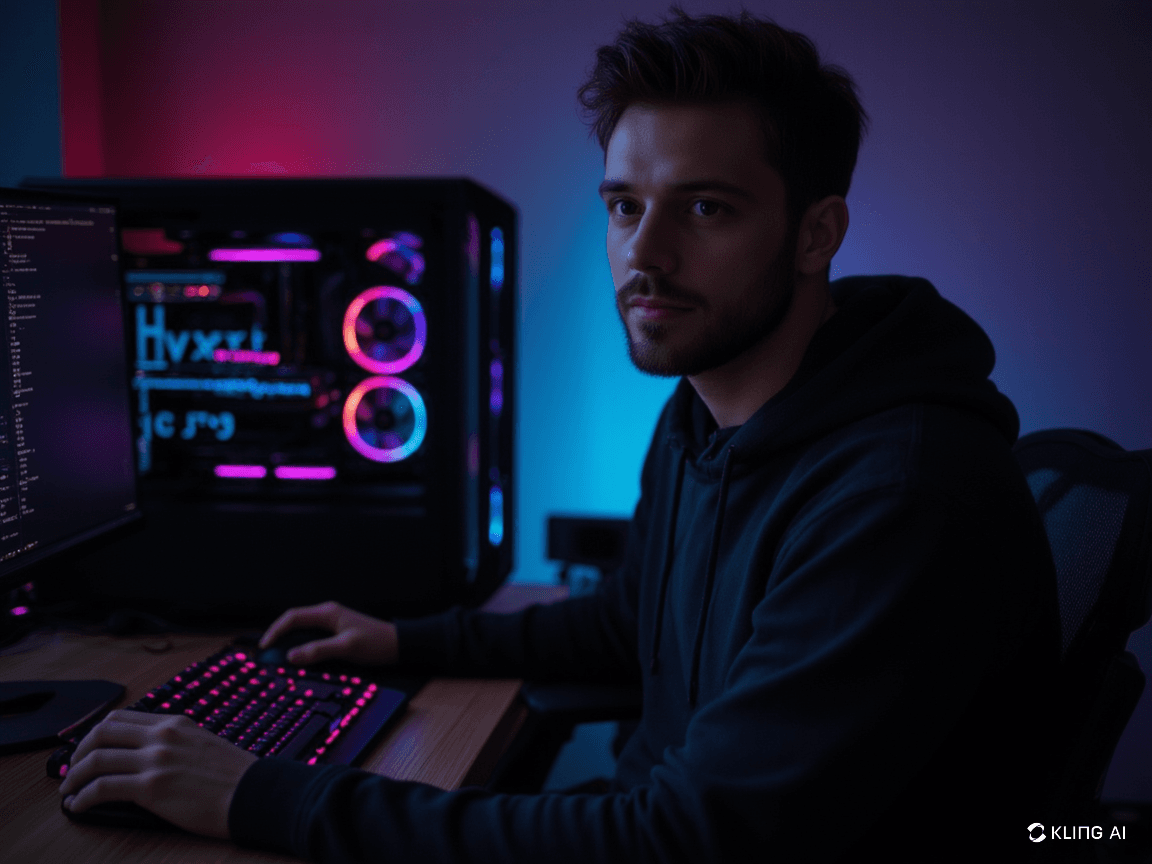
Introduction
Next.js has become one of the most popular React frameworks for building modern web applications. With the release of Next.js 15, developers can now leverage even more powerful features to create fast, scalable, and SEO-friendly applications. Whether you're a beginner or an experienced developer, this guide will walk you through the steps to get started with Next.js 15 and build your first project.
Prerequisites
- Basic understanding of JavaScript and React
- Node.js installed on your machine
- A code editor (e.g., VS Code)
- A terminal or command prompt
Step-by-Step Guide
Step 1: Install Node.js and npm
First, ensure you have Node.js and npm installed. Open your terminal and run:
node --version npm --versionIf not installed, download and install from the official Node.js website.
Step 2: Create a New Next.js 15 Project
Create a new Next.js project using the following command:
npx create-next-app@latest my-nextjs-appStep 3: Run the Development Server
Navigate to your project directory and start the development server:
cd my-nextjs-app npm run devYour app will be available at http://localhost:3000
Step 4: Create Your First Page
Create a new page in your Next.js application:
// pages/index.js
export default function Home() {
return (
<div>
<h1>Welcome to Next.js 15!</h1>
<p>This is your first Next.js app.</p>
</div>
);
}Step 5: Add Styling
Next.js supports various styling options. Here's an example using CSS Modules:
// styles/Home.module.css
.container {
padding: 2rem;
max-width: 1200px;
margin: 0 auto;
}Step 6: Deploy Your Application
The easiest way to deploy your Next.js app is using Vercel:
- Push your code to GitHub
- Import your repository to Vercel
- Vercel will automatically deploy your application
Tips and Best Practices
- Use Server Components for better performance
- Implement proper error boundaries
- Optimize images using next/image
- Leverage the new caching mechanisms
- Follow the official documentation for best practices
Additional Resources
Ready to Start Building?
Check out the official Next.js documentation for more detailed information.
